I find myself sharing this tip every week. When your Mac has been used for several days/weeks, the consistent opening and closing of applications chip away at your available memory (RAM). Soon you will be out of what is referred to as “contiguous memory”, and the machine will start using the much slower virtual memory which writes info to the hard drive instead of the super-fast RAM chip.
To check if you are out of contiguous memory, open Applications: Utilities: Activity Monitor. Select the “System Memory” tab, and look at the number of “Page Outs”. If this number is greater than zero, you are out of memory. It’s time to restart!
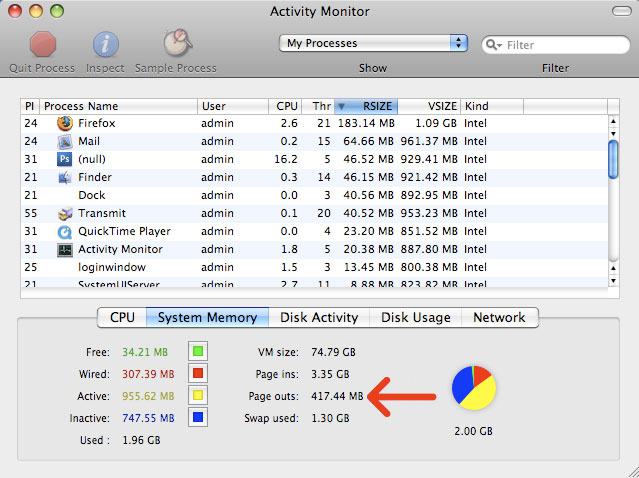

For anyone who stumbles across this article, it’s wrong telling you to restart. That doesn’t truly solve the problem.
It should be noted, pageouts mean you’ve used up physical memory and are writing things to the hard drive as virtual memory, which is slow compared to physical memory, especially if your drive is almost full. Restarting ‘fixes’ this by closing all your apps that are eating memory, but if you restart and proceed to re-open everything you previously had open, you’re back in the same boat. Equally, logging out and back in would achieve the same thing.
Without restarting or logging out, you can speed things up by closing application that cause pageouts. Browsers (as the browser cache grows), virtual machines, databases and professional tools (ex: Adobe) tend to consume the most memory on a computer, although opening lots of smaller things will do it too. Close down some things and you’ll see better performance (or install enough RAM to keep everything open at once without pageouts).
Restarting browsers or limiting the number of open browser tabs will often temporarily alleviate the underlying problem of RAM limitation issues. Additionally, if you have multiple users logged into the same machine, duplicate programs may be running in memory (two browsers, two Photoshops, etc). If you’re in a multiple user environment, consider having the previous user log out, not fast-user switch.
hi My outs is in the hundreds of kilobytes is that bad ?
Anything over zero means you are out of contiguous RAM. How much RAM do you have on the Mac?
my outs are 1.2 gig, what should i do??? please email me if you have any advice also what is restart??
You need to restart your Mac. Go to the Apple icon at the top left hand corner of your screen, click it, and choose Restart.
Ok guys, I’ve tried the restarting thing about 5 times. What is it suppose to do? And where in the world do you find this “Activity Monitor”? Couldn’t find it in Applications, Utilities or Candybar.
Getting very frustrated with this Mac system. I’m trying to download “Adobe Flash Player”
version 10.0.45.2 for OS X 10.4.11. Why is there not a web browser designed for that version?
Can someone please help!!!!
Hi Rick – go to your Hard Drive, Applications, Utilities, Activity Monitor.
As for Flash Player, go here: http://www.adobe.com/software/flash/about/
Thanks for all the tips. I went to my memory and I am using 2.00 GB. I restarted, but the memory usage is the same. I can’t really figure out what programs are running and what I could delete. I have only this one window open right now. I ran Monolingual to remove languages, I’ve moved more than 6,000 photos to external storage today, and the only ‘extra’ I have installed in Civilization. My computer says the activity monitor number is 2.00 and I keep getting a message saying my startup disk is full. I’m not sure what else to do. Do you have any suggestions? Thanks!
I had the same exact problem as Brooke. Did you ever get an answer on this?
I accidentally quit the login window now my Mac book can’t get to the log in screen it is stuck on the grey apple screen with a spinning loading sign the it goes to the vlue screen to load and does not go any further
Guys, this article is off. Page outs are NOT a bad thing necessarily…they serve a good purpose.
If your computer runs out of (RAM) memory, it’ll save some data it hasn’t used recently onto the hard drive to make space in RAM. That process is calling “paging out.” If it ever needs that data again, it’ll load it from the hard drive back into RAM (“paging in”). This makes your computer appear to have almost unlimited RAM (called Virtual RAM).
Anyway, this is all well and good. It’s only a problem if the computer is CONSTANTLY paging out and paging in. That’s called “thrashing” and it’ll make everything bog down super slow. In that case, you need to buy more RAM (if your computer has capacity for more).
Restarting is a poor “solution.”
Here, here!!!
Thanks, Ben and Matt, for shining light on wrong beliefs.
Page outs are normal, especially if you’re switching from huge app to another. It’s like clearing your work bench at home. Move some of the carpentry stuff out of the way (page out) so that you can work on automotive (page in) for a while.
If the page out and page in are as you’re doing this kind of app change, it’s a great way for the OS to serve you. You get all not-currently-important data out of the way so that you can have a much bigger work space for the most-important-now data.
Where it’s a problem is, as Ben said, if there’s thrashing. Following the previous metaphor, while working on the transmission,
* swap out gear 1 to work on gear 2
* swap out gear 2 to work on gear 3
* swap out gear 3 to work on gear 1
At this point, you’re thrashing because you really need all three gears in memory at the same time, and you’re playing a rob-Peter-to-pay-Paul game. As you try to access a gear that’s in *virtual* memory (but actually on *disk* instead of *RAM*), it takes 1,000’s of times longer to access it. (I’m guessing on relative speeds of disk and RAM, but it’s H-U-G-E. In the real world, that’s the difference between signing your name and taking a lunch hour. Imagine a UPS or FedEx deliverer asking for a (paged-out) signature that takes an hour to page in. He’s hosed because your (memory) system is thrashing.)